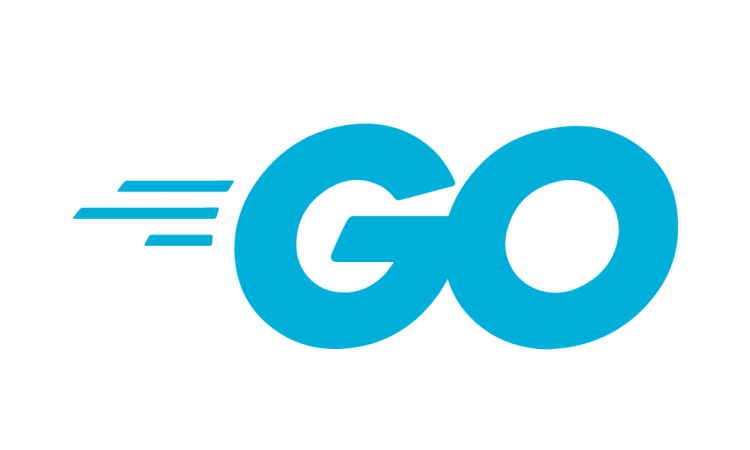(Note: This has been merged into the main project!)
A Google Glass user interacts with Glassware using timeline items, also known as cards. Currently the Quick Start Projects do not include a method for manually deleting these items, but the Mirror API does provide a way to do this.
I am developing Glassware using the Go (AKA golang) version of the Quick Start Project.
In the index.html file, I added a button using this block of code:
<form action="/" method="post">
<input name="itemId" type="hidden" value="{{ $item.Id }}" />
<input name="operation" type="hidden" value="deleteTimelineItem" />
<button class="btn" type="submit">Delete Item</button>
</form>
To this block:
{{ range $item.Attachments }}
{{ if HasPrefix .ContentType "image" }}
<img src="/attachmentproxy?attachment={{ .Id }}&timelineItem={{ $item.Id }}" width="150" />
{{ else }}
<a href="/attachmentproxy?attachment={{ .Id }}&timelineItem={{ $item.Id }}">Download</a>
{{ end }}
{{ end }}
{{ end }}
<div style="clear:both;"></div>
Resulting in this block:
{{ range $item.Attachments }}
{{ if HasPrefix .ContentType "image" }}
<img src="/attachmentproxy?attachment={{ .Id }}&timelineItem={{ $item.Id }}" width="150" />
{{ else }}
<a href="/attachmentproxy?attachment={{ .Id }}&timelineItem={{ $item.Id }}">Download</a>
{{ end }}
{{ end }}
</li>
<li>
<form action="/" method="post">
<input type="hidden" name="itemId" value="{{ $item.Id }}" />
<input type="hidden" name="operation" value="deleteTimelineItem" />
<button class="btn" type="submit">Delete Item</button>
</form>
</li>
</ul>
{{ end }}
</div>
<div style="clear:both;"></div>
</div>
Secondly, add this method to the main.go file:
// deleteTimelineItem deletes a timeline item.
func deleteTimelineItem(r *http.Request, svc *mirror.Service) string {
itemId := r.FormValue("itemId")
err := svc.Timeline.Delete(itemId).Do()
if err != nil {
return fmt.Sprintf("An error occurred: %vn", err)
}
return "A timeline item has been deleted."
}
Lastly, add the last line to the block defining the operations variable in main.go, adding the deleteTimelineItem method:
// Map of operations to functions.
var operations = map[string]func(*http.Request, *mirror.Service) string{
"insertSubscription": insertSubscription,
"deleteSubscription": deleteSubscription,
"insertItem": insertItem,
"insertItemWithAction": insertItemWithAction,
"insertItemAllUsers": insertItemAllUsers,
"insertContact": insertContact,
"deleteContact": deleteContact,
"deleteTimelineItem": deleteTimelineItem,
}
Save the files and redeploy your project to AppEngine. Once your reload your application in the browser, a button will appear underneath each timeline item that will delete it!