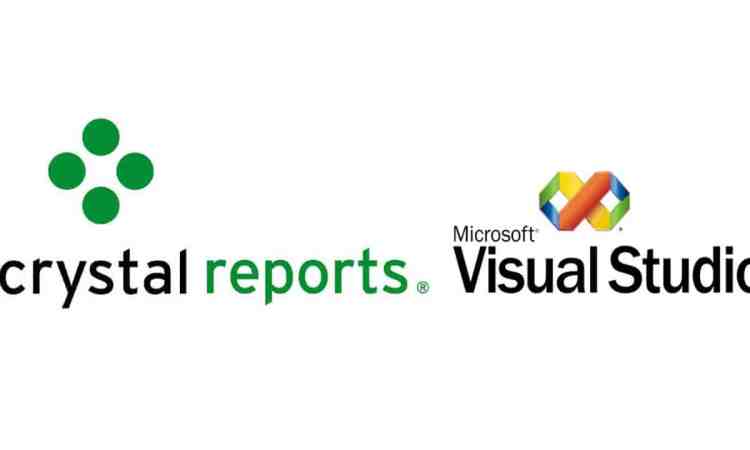Note: This is an update to my last post.
I discovered that the version of the SAP CrystalReportViewer for VS2010 (13.0.2000.0) that I am using appears to have a bug that prevents the user from proceeding past page 2 when using the Next Page button. Pages can still be directly accessed by typing in the page number, but clicking the Next Page button keeps you on page 2.
I read quite a few possible solutions to this, such as moving the code that loads the Crystal Report from Page_Load to Page_Init, but this did not work for me. Also, there is an update to 13.0.2000.0 that might fix this issue, but I am not in a position to update the version of the SAP Crystal Reports software at present.
Fortunately, I was able to code around this bug. First, I disabled the navigation buttons on the viewer itself. Next, I put my own navigation buttons above the viewer component on the ASP.NET Web Form. Lastly, I wrote the code that handles the click events for these buttons.
Here is the code for the Reports.aspx page:
<%@ Page Language="VB" AutoEventWireup="true" CodeFile="Reports.aspx.vb" Inherits="Pages_Reports" %>
<%@ Register Assembly="CrystalDecisions.Web, Version=13.0.2000.0, Culture=neutral, PublicKeyToken=692fbea5521e1304"
Namespace="CrystalDecisions.Web" TagPrefix="CR" %>
<!DOCTYPE html>
<html>
<head runat="server">
<title></title>
<meta http-equiv="X-UA-Compatible" content="IE=9,chrome=1" />
</head>
<body>
<form id="form1" runat="server">
<div>
<asp:ScriptManager ID="ScriptManager1" runat="server" AsyncPostBackTimeout="0" EnableHistory="True">
</asp:ScriptManager>
<asp:UpdatePanel ID="UpdatePanel1" runat="server" UpdateMode="Conditional">
<ContentTemplate>
<asp:Label ID="Label1" runat="server" Text="Page navigation: "></asp:Label>
<asp:Button runat="server" ID="btnFirst"
Text="|<--" ToolTip="Go to first page"/>
<asp:Button runat="server" ID="btnPrev"
Text="<<" ToolTip="Go to previous page"/>
<asp:Button runat="server" ID="btnNext"
Text=">>" ToolTip="Go to next page"/>
<asp:Button runat="server" ID="btnLast"
Text="-->|" ToolTip="Go to last page"/>
<CR:CrystalReportViewer ID="CrystalReportViewer1" runat="server" AutoDataBind="true"
HasCrystalLogo="False" GroupTreeStyle-ShowLines="True"
Width="100%" Height="100%"
EnableDatabaseLogonPrompt="False" ReuseParameterValuesOnRefresh="True"
HasPageNavigationButtons="False" ShowAllPageIds="True"
EnableParameterPrompt="False" />
</ContentTemplate>
</asp:UpdatePanel>
</div>
</form>
</body>
</html>
…and the code file Reports.aspx.vb…
Imports CrystalDecisions.Shared
Imports System.IO
Imports CrystalDecisions.CrystalReports.Engine
Imports CrystalDecisions.Web
Partial Class Pages_Reports
Inherits System.Web.UI.Page
Protected strQueryString As String
Protected intLastPage As Integer
Protected intCurPage As Integer
Protected Sub Page_Init(sender As Object, e As System.EventArgs) Handles Me.Init
strQueryString = Request.QueryString.ToString()
Page.Title = Replace(Request.QueryString("rpt").ToString(), ".rpt", "")
If Not Page.IsPostBack Then
'Do nothing
ElseIf Session(strQueryString) IsNot Nothing Then
CrystalReportViewer1.ReportSource = Session(strQueryString)
End If
End Sub
Protected Sub Page_Load(sender As Object, e As System.EventArgs) Handles Me.Load
If Not Page.IsPostBack Then
Dim strReportName As String = Request.QueryString("rpt")
Dim strSingleDate As String = Request.QueryString("single")
Dim strBeginDate As String = Request.QueryString("begin")
Dim strEndDate As String = Request.QueryString("end")
Dim bSingleDate As Boolean = False
Dim bMultiDate As Boolean = False
Dim arrSingleDate() As String = _
Utilities.AppSettingsFunction.getValue("SingleDate").Split(",")
Dim arrMultiDate() As String = _
Utilities.AppSettingsFunction.getValue("MultiDate").Split(",")
If Array.IndexOf(arrSingleDate, strReportName) <> -1 Then
bSingleDate = True
bMultiDate = False
ElseIf Array.IndexOf(arrMultiDate, strReportName) <> -1 Then
bSingleDate = False
bMultiDate = True
End If
Dim connInfo As New ConnectionInfo
Dim rptDoc As New ReportDocument
'setup the connection
connInfo = Functions.GetConnectionInfo()
'load the Crystal Report
rptDoc.Load(Server.MapPath( _
Utilities.AppSettingsFunction.getValue("ReportFolder") _
& strReportName))
'apply logon information
For Each tbl As CrystalDecisions.CrystalReports.Engine.Table In rptDoc.Database.Tables
Dim repTblLogonInfo As TableLogOnInfo = tbl.LogOnInfo
repTblLogonInfo.ConnectionInfo = connInfo
tbl.ApplyLogOnInfo(repTblLogonInfo)
Next
'add required parameters
If bSingleDate Then
rptDoc.SetParameterValue("REPORT_DATE", strSingleDate & " 23:59:59")
End If
If bMultiDate Then
rptDoc.SetParameterValue("BEGIN_DATE", strBeginDate & " 00:00:00")
rptDoc.SetParameterValue("END_DATE", strEndDate & " 23:59:59")
End If
'Set, bind, and display Crystal Reports Viewer data source
Session(strQueryString) = rptDoc
CrystalReportViewer1.ReportSource = Session(strQueryString)
CrystalReportViewer1.ShowLastPage()
CrystalReportViewer1.ShowFirstPage()
Session(strQueryString + "_pagenum") = 1
Session(strQueryString + "_lastpagenum") = GetLastCRPageNumber()
ElseIf Session(strQueryString) IsNot Nothing Then
CrystalReportViewer1.ReportSource = Session(strQueryString)
End If
GetPageNums()
End Sub
Private Sub GetPageNums()
intCurPage = Session(strQueryString + "_pagenum")
intLastPage = Session(strQueryString + "_lastpagenum")
ButtonsCheck()
End Sub
Private Sub SetCurPageNum(intPage As Integer)
GetPageNums()
Session(strQueryString + "_pagenum") = intPage
ButtonsCheck()
End Sub
Protected Sub btnNext_Click(sender As Object, e As System.EventArgs) Handles btnNext.Click
GetPageNums()
If intCurPage < intLastPage Then
SetCurPageNum(intCurPage + 1)
CrystalReportViewer1.ShowNthPage(intCurPage + 1)
Else
CrystalReportViewer1.ShowNthPage(intCurPage)
End If
End Sub
Protected Sub btnPrev_Click(sender As Object, e As System.EventArgs) Handles btnPrev.Click
GetPageNums()
If intCurPage > 1 Then
SetCurPageNum(intCurPage - 1)
CrystalReportViewer1.ShowNthPage(intCurPage - 1)
Else
CrystalReportViewer1.ShowNthPage(intCurPage)
End If
End Sub
Private Function GetCRPageNumber() As Integer
Dim vi As ViewInfo = CrystalReportViewer1.ViewInfo
Return vi.PageNumber
End Function
Private Function GetLastCRPageNumber() As Integer
Dim vi As ViewInfo = CrystalReportViewer1.ViewInfo
Return vi.LastPageNumber
End Function
Protected Sub ButtonsCheck()
If intCurPage = 1 Then
btnFirst.Enabled = False
btnPrev.Enabled = False
Else
btnFirst.Enabled = True
btnPrev.Enabled = True
End If
If intCurPage = intLastPage Then
btnLast.Enabled = False
btnNext.Enabled = False
Else
btnLast.Enabled = True
btnNext.Enabled = True
End If
End Sub
Protected Sub CrystalReportViewer1_Navigate(source As Object, e As CrystalDecisions.Web.NavigateEventArgs) Handles CrystalReportViewer1.Navigate
SetCurPageNum(e.NewPageNumber)
End Sub
Protected Sub btnFirst_Click(sender As Object, e As System.EventArgs) Handles btnFirst.Click
CrystalReportViewer1.ShowFirstPage()
GetPageNums()
End Sub
Protected Sub btnLast_Click(sender As Object, e As System.EventArgs) Handles btnLast.Click
CrystalReportViewer1.ShowLastPage()
GetPageNums()
End Sub
End Class
Like this:
Like Loading...